Custom APIs
Until now, although the front-end application is clearly interacting with the back-end to retrieve data, you have not had to explicitly create any APIs for this to happen.
This is because Shesha, automatically creates CRUD APIs for all entities in your projects. However, if you want to enforce some custom logic you will need to create new APIs and call them from the front-end.
Imagine that we want MembershipStatus property to be updated through a more controlled process instead of allowing the end-user to simply select the status. E.g. Before activating the membership, you would check if an initial payment of R100 has been received.
In this section, you'll learn how to:
- Create a Custom App Service
- Expose a New Endpoint
- Test The App Service in Swagger
- Configure an Action Button
- Execute a Custom Action Script
Creating an App Service
- Navigate to
Shesha.Membership.Application - Create a new
Servicesfolder - Right click on the newly created
Servicesfolder, Add --> Class - Give your class the name of:
MemberActions.cs, and click on Add - Populate your app service with the following:
using Abp.Domain.Repositories;
using Abp.UI;
using Microsoft.AspNetCore.Mvc;
using Shesha.DynamicEntities.Dtos;
using Shesha.Membership.Domain.Domain;
using Shesha.Membership.Domain.Domain.Enums;
using System;
using System.Threading.Tasks;
namespace Shesha.Membership.Common.Services
{
public class MemberActionsAppService: SheshaAppServiceBase
{
private readonly IRepository<Member, Guid> _memberRepository;
private readonly IRepository<MembershipPayment, Guid> _membershipPaymentRepository;
public MemberActionsAppService(IRepository<Member, Guid> memberRepository, IRepository<MembershipPayment, Guid> membershipPaymentRepository)
{
_memberRepository = memberRepository;
_membershipPaymentRepository = membershipPaymentRepository;
}
[HttpPut, Route("[action]/{memberId}")]
public async Task<DynamicDto<Member, Guid>> ActivateMembership(Guid memberId)
{
var member = await _memberRepository.GetAsync(memberId);
var payments = await _membershipPaymentRepository.GetAllListAsync(data => data.Member.Id == memberId);
if (payments.Count == 0) throw new UserFriendlyException("There no payments made");
double totalAmount = 0;
payments.ForEach(a =>
{
totalAmount += a.Amount;
});
if (totalAmount < 100) throw new UserFriendlyException("Payments made are less than 100");
member.MembershipStatus = RefListMembershipStatuses.Active;
var updatedMember = await _memberRepository.UpdateAsync(member);
return await MapToDynamicDtoAsync<Member, Guid>(updatedMember);
}
}
}
Learn more about Shesha Dynamic Dtos amd Dynamic Dto Mapping here
- Run and Check Swagger to see if the custom endpoint has been registered!
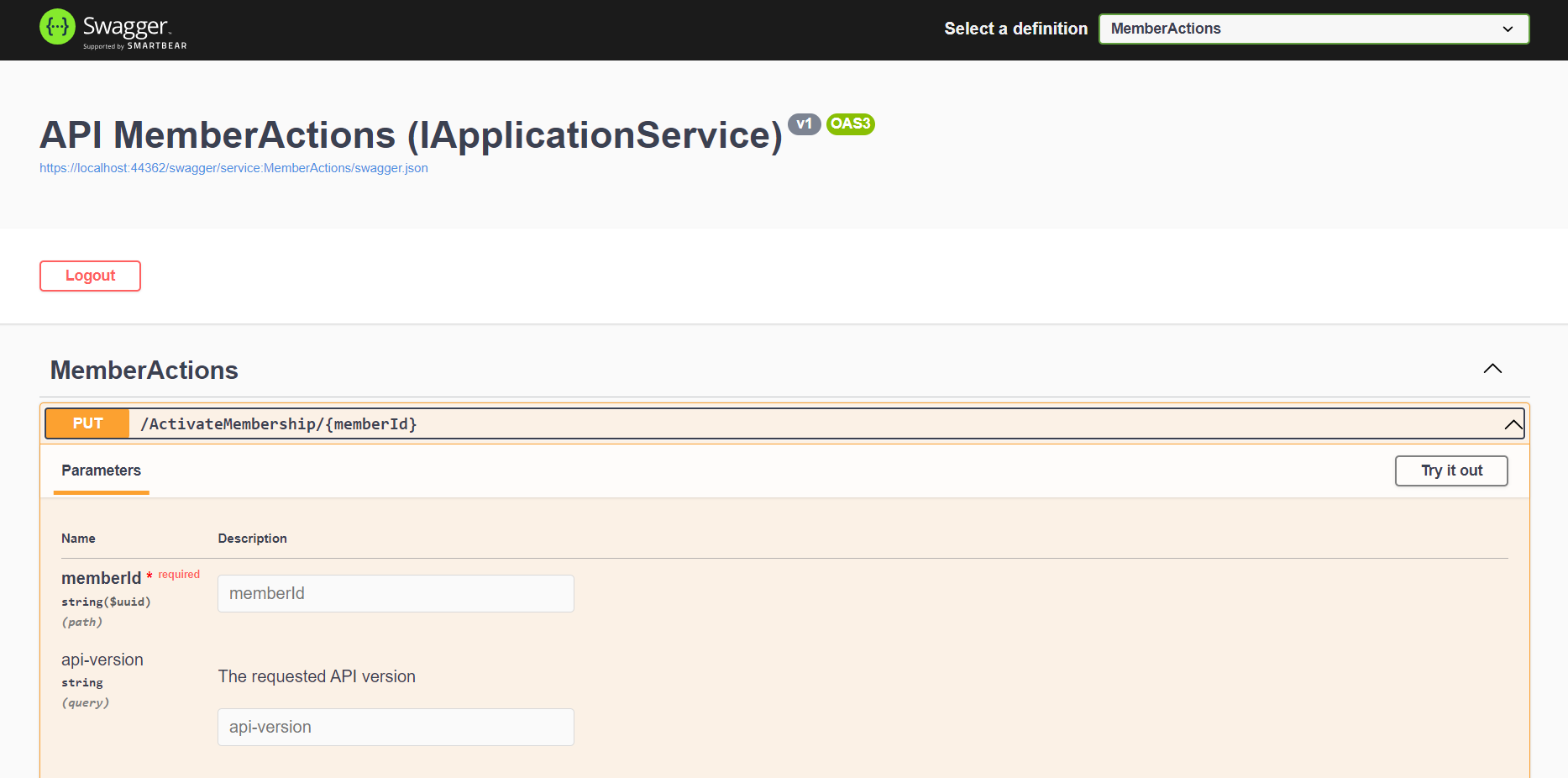
Configurations
Configuring an action button
We need to configure an action button so we can call the custom API we just created. We will be doing this in member-details to be able to activate membership for that specific member.
- Navigate to the
member-detailsform designer - Select the Button Group component and click the Customize Button Group button to include the following button:
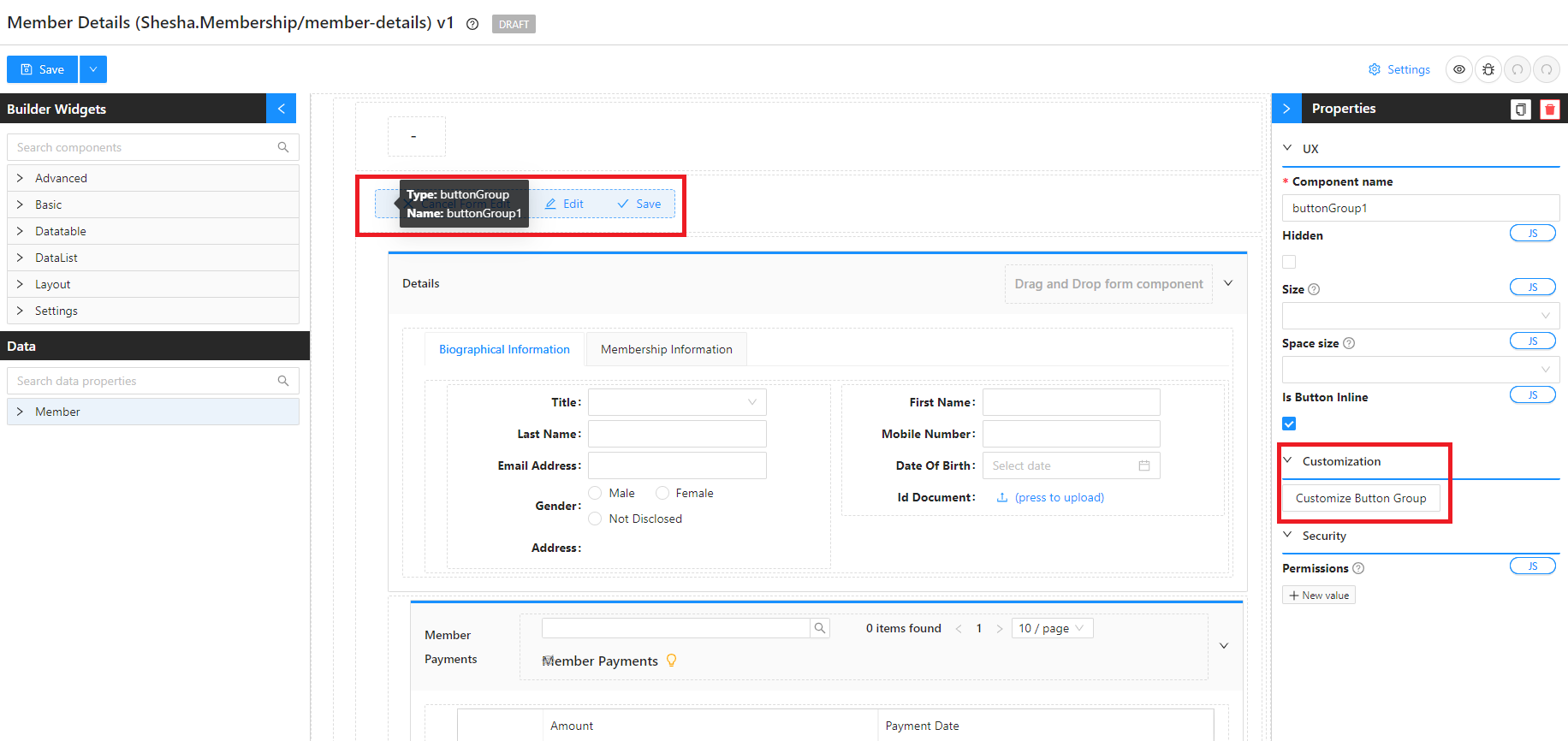
-
Add New Itemwith the following configurations:- Label :
Activate Membership - Button Type :
Link - Action Name :
Common>Execute Script>
(function () {
const PATH = `/ActivateMembership/${data.id}`;
http.put(`${PATH}`).catch(onError);
})();
function onError(_e) {
message.error(
`Failed to Activate Membership: ${_e.response.data.error.message}`,
10
);
}- Handle Success :
Designer Form-->Refresh
- Label :
-
Click Save on the Customize Button Group modal.
- Save your form
Test Cases
- Using the main menu, navigate to the
members-tableand refresh your page to make sure your changes have taken effect. - Drill down into the
details viewof any member.
Not enough payments
- For the purposes of this tutorial, this member has only made a payment of R50, which is half of the activation amount
- When trying to activate the membership, it will throw an error
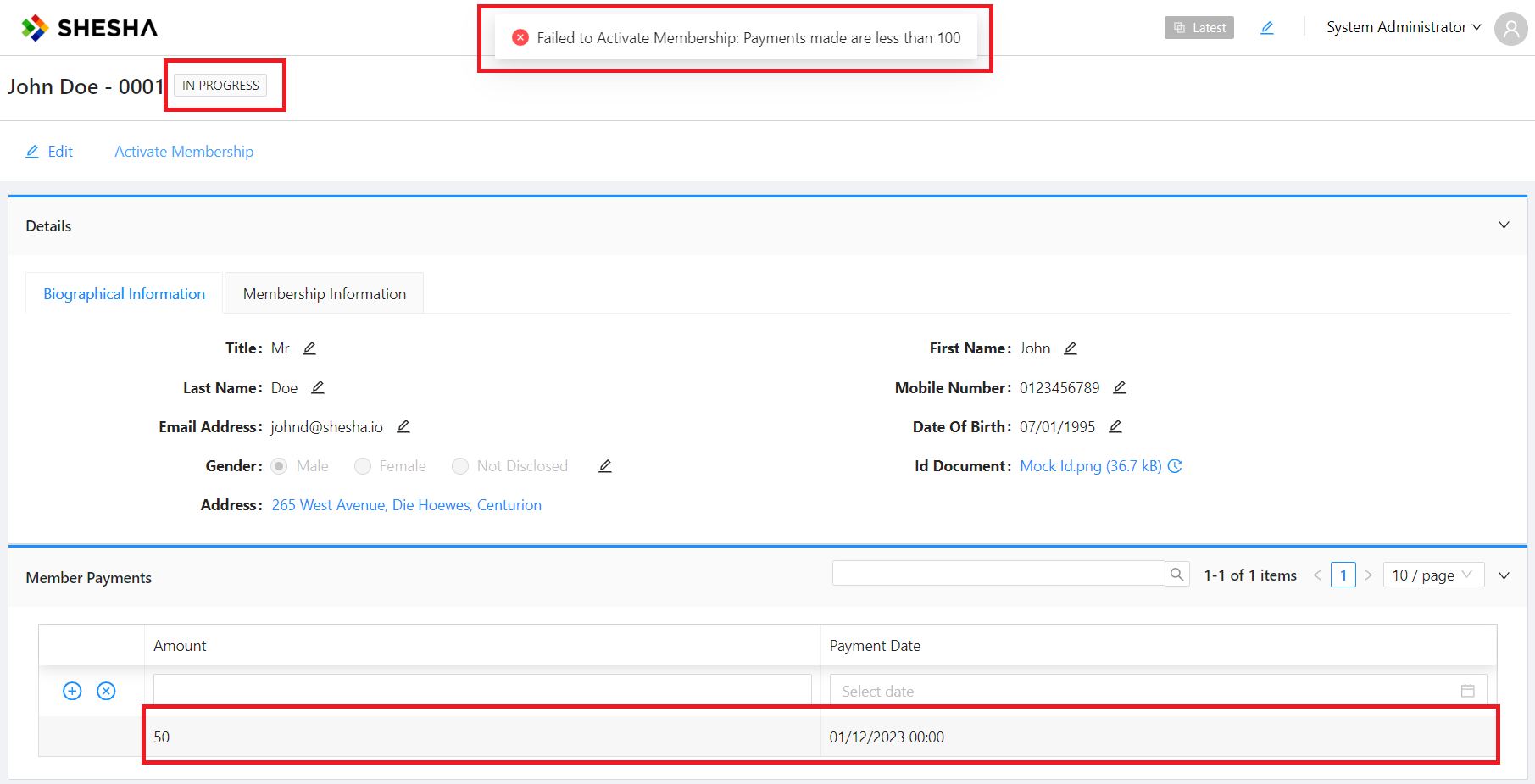
Adequate payments
- Add a
Membership Paymentof R60, using the configured inline-editing functionality on thechild table - Activate membership!
- The
statusshould now be set toActive
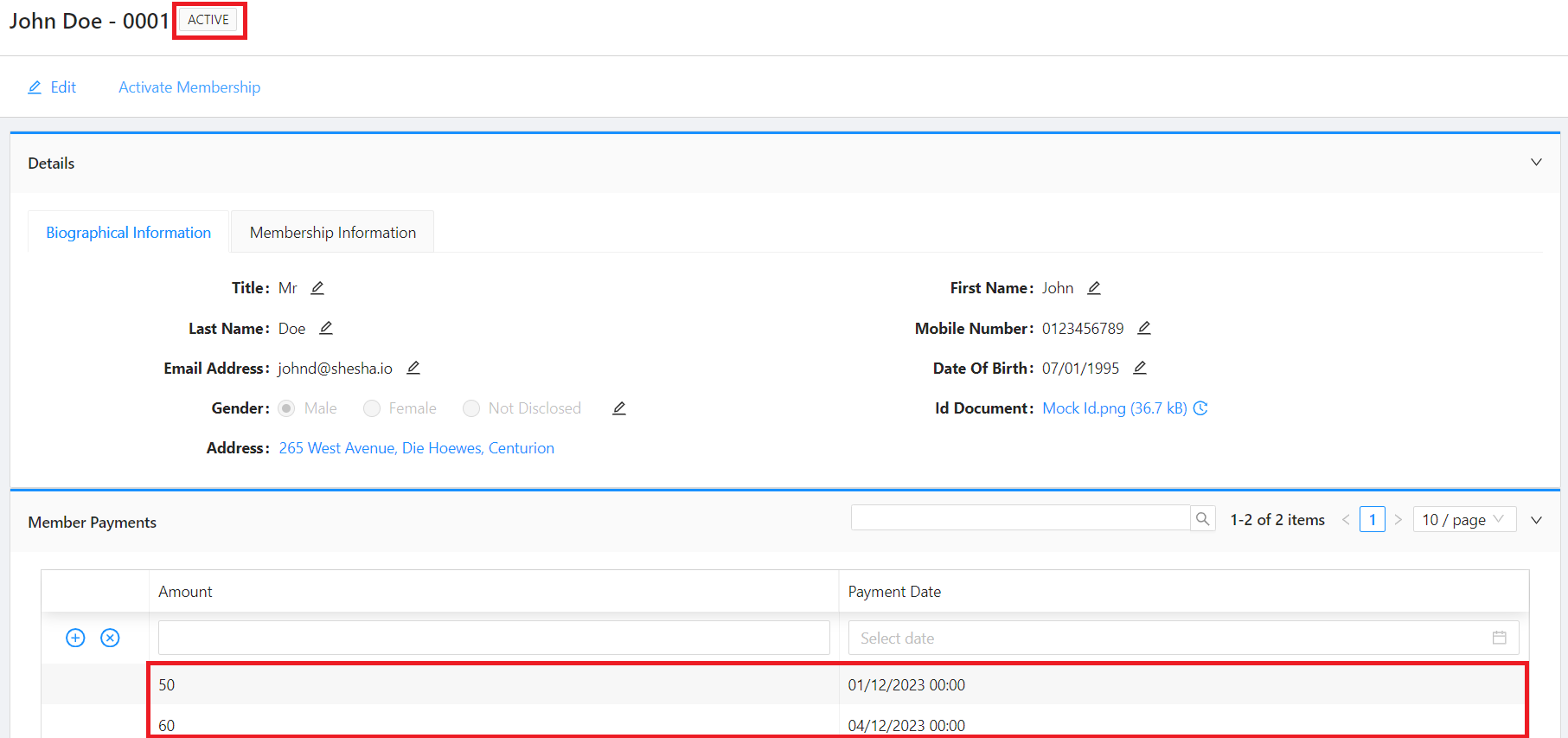
Disabling Activate Membership Button
After you have activated the membership, you will notice that the Activate Membership button is still active, which should not be the case if the user already has an active membership. We have to disable this button in cases like these.
- Navigate to the
member-detailsform designer - Select the Button Group component and Customize Button Group to update the Activate Membership button configurations to the following:
- Disabled >
JS:return data.membershipStatus == 2;
- Disabled >
- Click Save on the Customize Button Group modal
- Save your form
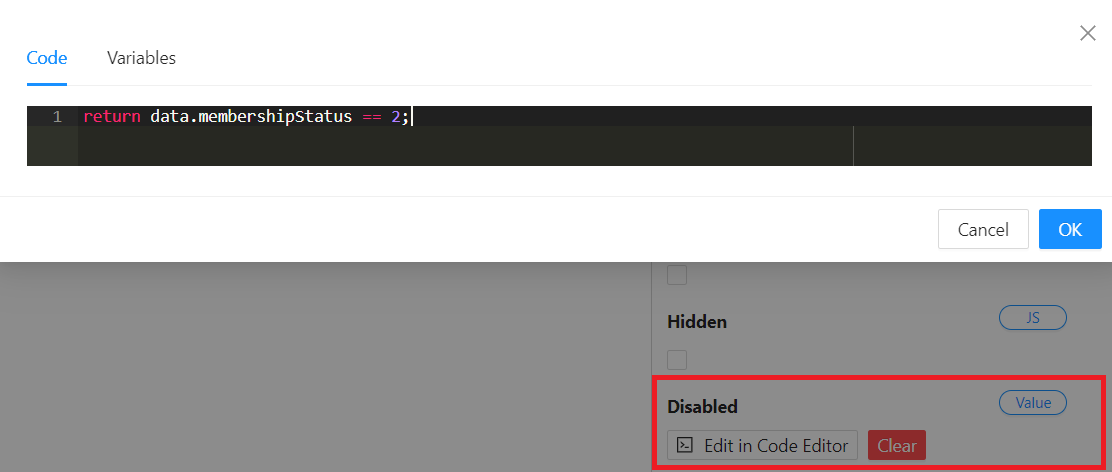
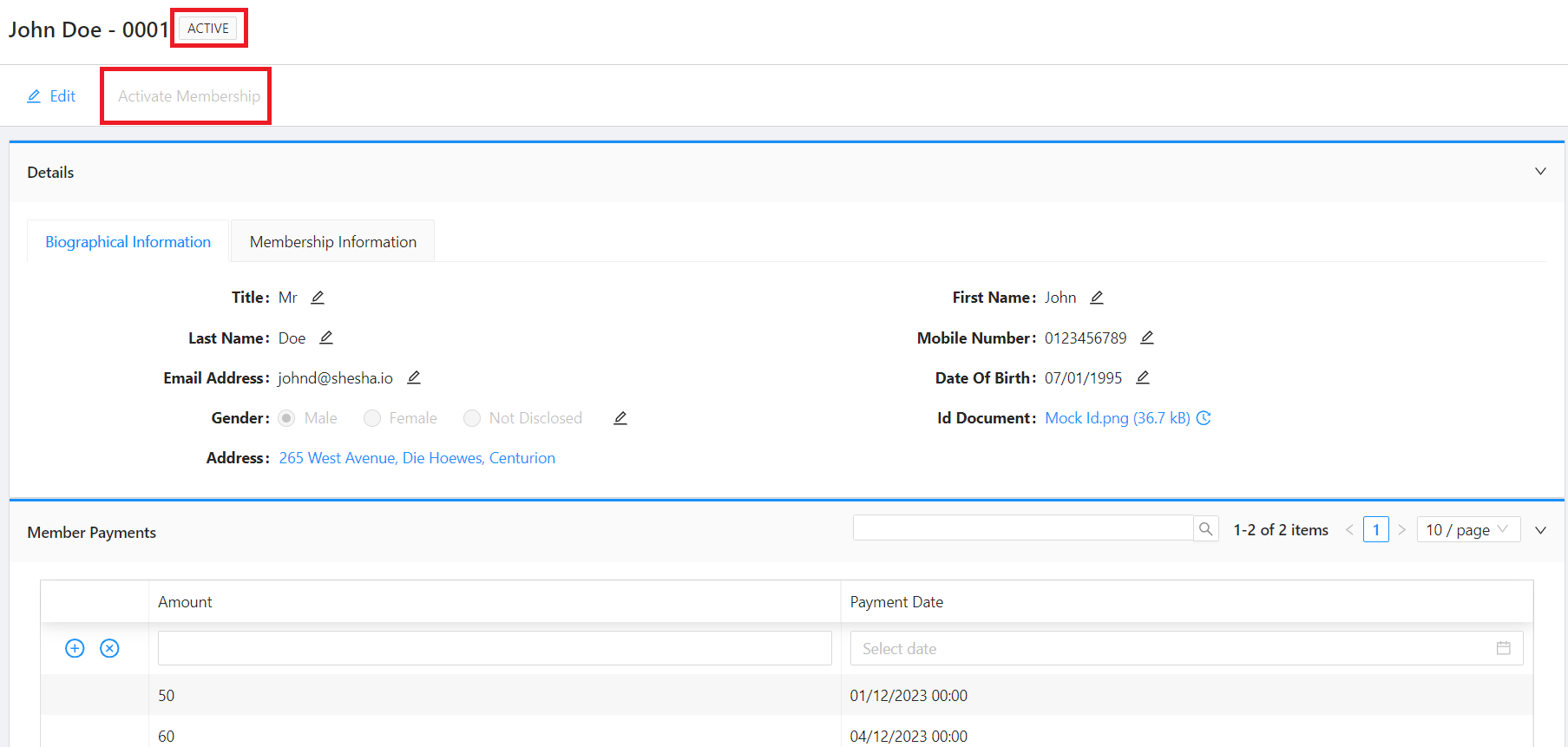
The Activate Membership button has now been disabled for already active members.