Wizard
The Wizard component enables multi-step forms by segmenting fields across several pages with navigation controls. It's ideal for complex data entry processes where progressive disclosure improves the user experience.

Get Started
Properties
Common
Wizard Type string
Sets the layout style:
- Default (default)
- Navigation
Direction object
Defines orientation:
- Horizontal (default)
- Vertical
Label Placement object
Controls how labels are positioned:
- Horizontal (default)
- Vertical
Default Active Step object
The step index that should be active on load.
Configure Steps
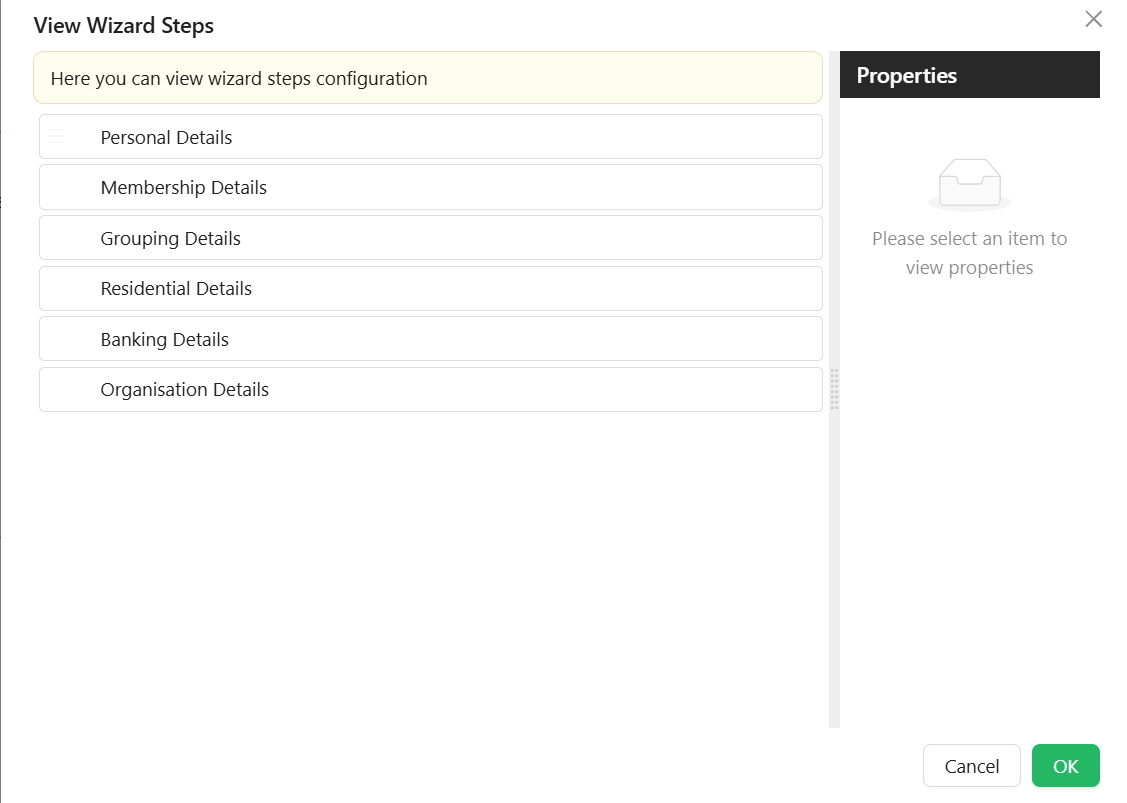 List of steps with their titles, icons, and content configuration.
List of steps with their titles, icons, and content configuration.
- Component Name
string– Identifier for the component in that step - Title
string– Step title shown in the wizard UI. - Subtitle
string- Step subtitle is a secondary heading or a supporting piece of text that provides additional context or information related to the main title. - Description
string- Step description is a more extensive piece of text that elaborates on the details introduced in the title and subtitle. It provides a comprehensive explanation or additional information. - Key
string– Unique key for the step. - Icon
object- Users can select an icon to be displayed on each wizard step. - Allow Cancel
boolean- When set to true, this property enables a cancel button for the wizard step. The behavior is determined based on the configurations defined in the cancel event. - Can Skip To
boolean– Whether this step can be skipped to from other steps.
Button Titles
Each button title can be customized to meet business requirements. Each Wizard Step has 4 button tabs:
- Next Button
- Text
string– This is the title of the Next button. - Before Next Action
function- An action triggered before the step moves to the next one. - After Next Action
function- An action triggered after the step has moved to the next one.
- Text
- Back Button
- Text
string– This is the title of the Back button. - Before Back Action
function- An action triggered before the step moves to the previous one. - After Back Action
function- An action triggered after the step has moved to the previous one.
- Text
- Done Button
- Text
string– This is the title of the Done button. - Before Done Action
function- An action triggered before the wizard completes the final step. - After Done Action
function- An action triggered after the wizard has completed the final step.
- Text
- Cancel Button
- Text
string– This is the title of the Cancel button. - Before Cancel Action
function- An action triggered before the cancel event occurs. - After Cancel Action
function- An action triggered after the cancel event occurs.
- Text
These button titles all have a custom enabled function.
After any of the button events, you can handle both success and failure.
On Before Render function - An action triggered before the step renders.
Button Custom Enabled function
- This allows for a custom
javascriptcode to be added to determine whether a button is enabled. For instance, you may want to prevent users from proceeding before entering mandatory fields. In such cases, the button can be disabled and only enabled after the mandatory fields are captured.
In this example, the fields firstName, lastName and emailAddress1 are mandatory and movement to the next step should be restricted if they have not been captured
if (form.formMode != "designer") {
//this is to prevent movement to the next step while on the form designer
return (
isValidProperty(data.firstName) &&
isValidProperty(data.lastName) &&
isValidProperty(data.emailAddress1)
);
}
function isValidProperty(value) {
return value !== undefined && value !== "";
}
Using JS code
You can use JS script of some controls (Buttons, etc.) to manage Wizard Component
contexts.wizardName.current - get the current step index (zero-based)
contexts.wizardName.visibleSteps - get the list of visible steps (object IWizardStepProps)
interface IWizardStepProps extends IConfigurableItemBase {
id: string;
icon?: string;
key: string;
title: string;
subTitle: string;
description: string;
allowCancel?: boolean;
cancelButtonText?: string;
nextButtonText?: string;
backButtonText?: string;
doneButtonText?: string;
...
}
Actions to move between steps:
contexts.wizardName.api.next()- to the next stepcontexts.wizardName.api.back()- to the previous stepcontexts.wizardName.api.done()- finish the wizard (execute Done configurable actions)contexts.wizardName.api.cancel()- cancel the wizard (execute Cancel configurable actions)contexts.wizardName.api.setStep(index)- move to the step with Index (will be executedOn Before Renderconfigurable action)
Appearance
Additional Styles object
-
Button Layout
string: Layout direction of navigation buttons. (Left, Right, Space between) -
Primary Color
object: Main highlight color. -
Primary Text Color
object: Text color for primary elements. -
Secondary Color
object: Secondary accent color. -
Secondary Text Color
object: Text color for secondary elements.