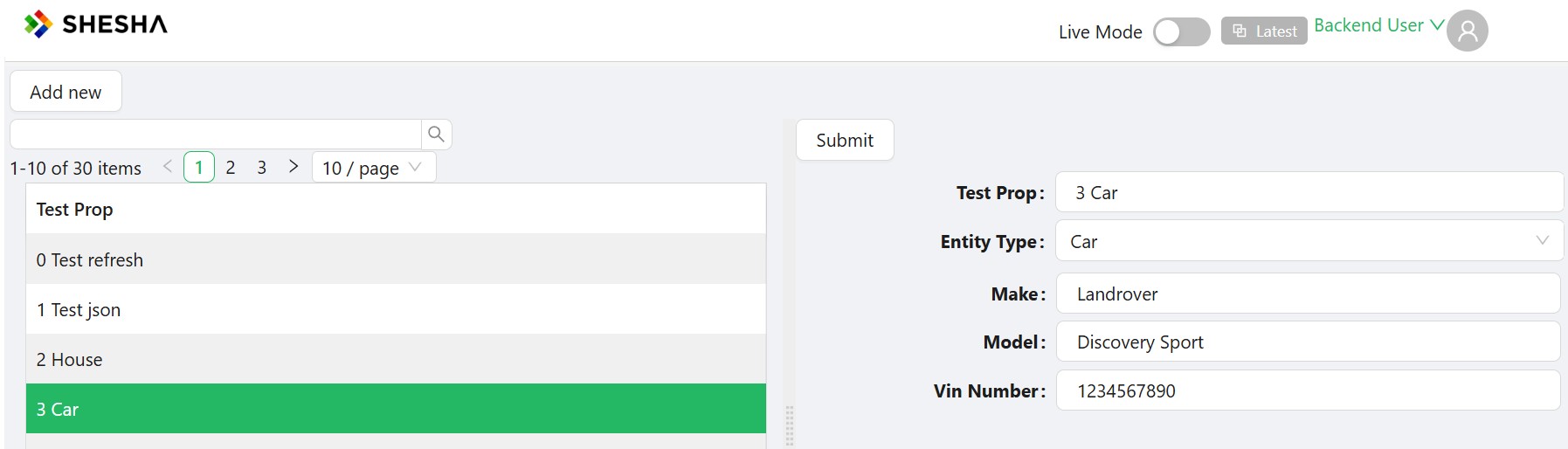Json Entities to Form
Forms can now automatically bind to JSON properties without additional code, preserving the Low-Code development experience.
Configuring the Backend
We are using a Entity class that has a JsonEntity property. In the example, we use only two properties TestProp - as a text name and JsonProp - as storage of any JsonEntity objects.
[Table("SheshFunctionalTests_TestClasses")]
[Entity(TypeShortAlias = "Boxfusion.SheshFunctionalTests.Domain.TestClass")]
public class TestClass : Entity<Guid>
{
public virtual string TestProp { get; set; }
public virtual JsonEntity JsonProp { get; set; }
}
We're going to use several classes created from JsonEntity
public class JsonHouse : JsonEntity
{
public Address Address { get; set; }
public string Name { get; set; }
public Person Person { get; set; }
}
public class JsonCar
{
public virtual string Make { get; set; }
public virtual string Model { get; set; }
public virtual string VinNumber { get; set; }
public virtual IList<JsonWheel> Wheels { get; set; }
}
public class JsonWheel : JsonEntity
{
public virtual string Type { get; set; }
public virtual long Size { get; set; }
[SaveAsJson]
public virtual IList<JsonSpoke> Spoke { get; set; }
}
public class JsonSpoke
{
public virtual double Length { get; set; }
public virtual string Material { get; set; }
public virtual double Thickness { get; set; }
}
public class TestJsonEntity : JsonEntity
{
public virtual Organisation SomeOrganisaion { get; set; }
public virtual string SomeName { get; set; }
}
These will be all the Entities we'll need for the backend.
Configuring the Frontend
We need to create forms for each type of JsonEntity. The picture below shows an example of a form for a JsonHouse type
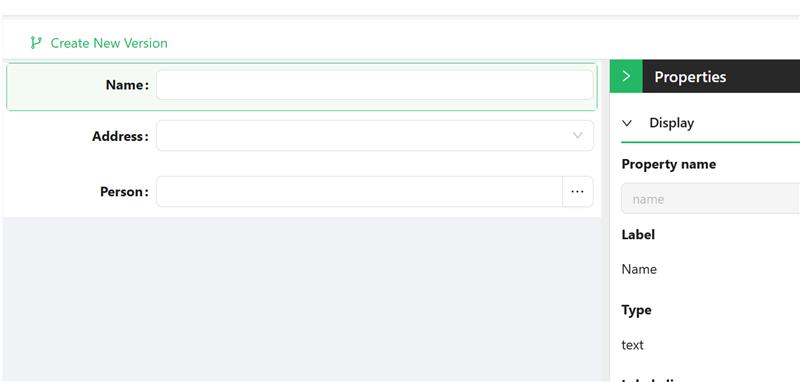
Then, we can use the Entity configurator to configure the Views and each type of JsonEntity
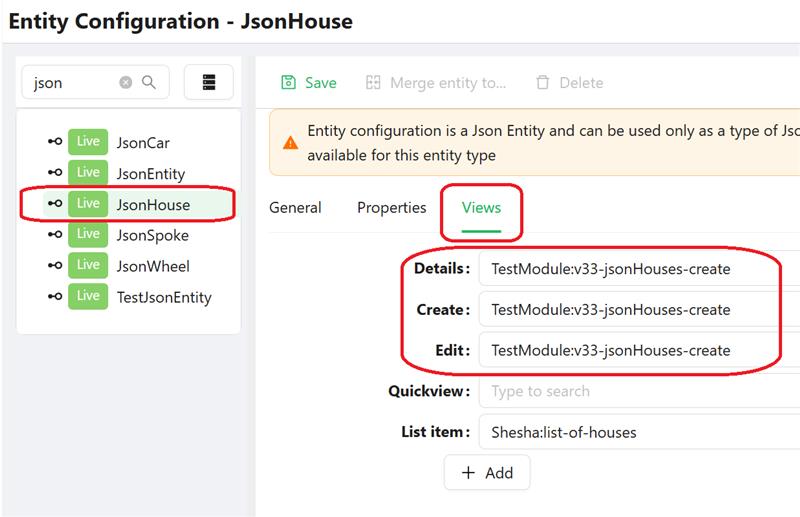
Next is to create a form for viewing/editing the main object(in our example - TestClass)
There are three(3) components on the form; TextField - for testDrop, Dropdown - to select the type of JsonEntity, SubForm - to display the details of specific JsonEntity
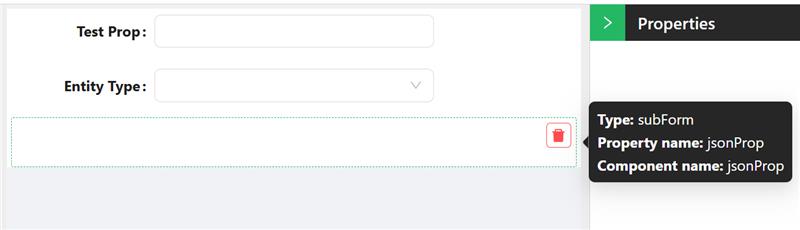
For the Dropdown, we'll configure the Property name=jsonProp._className, DataSource type = Values and Values as Type name + Type class
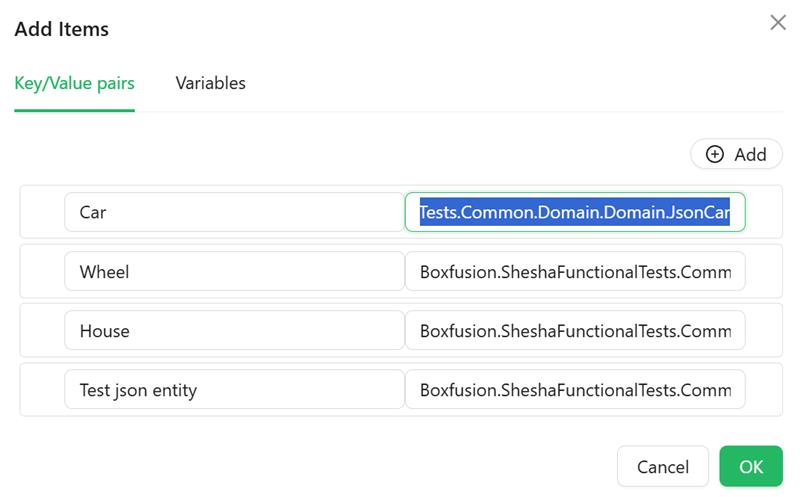
For the SubForm property, we'll set Property name = jsonProp(bind the SubForm to the JsonEntity data). Set Form selection mode = Dynamic and Form type = Create (these settings mean that the SubForm will automatically determine which form to show based on the _className field of the data that we bind)
So, when selecting one of the values in the Dropdown, the name of the class of the specific JsonEntity will be added to the jsonProp._className field and SubForm will automatically change form.
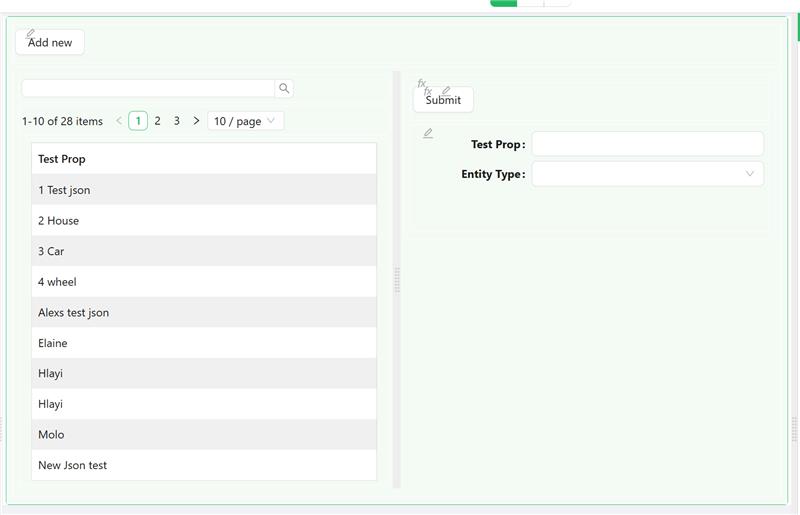
Adding work to the List
On the form:
Addbutton is configured to show a dialog box for adding a newTestClassobject, using the previous form (the usual setting for any Entity creation dialog box)DataTableforTestClasslist (the usual setting for anyEntity)SubFormwith settings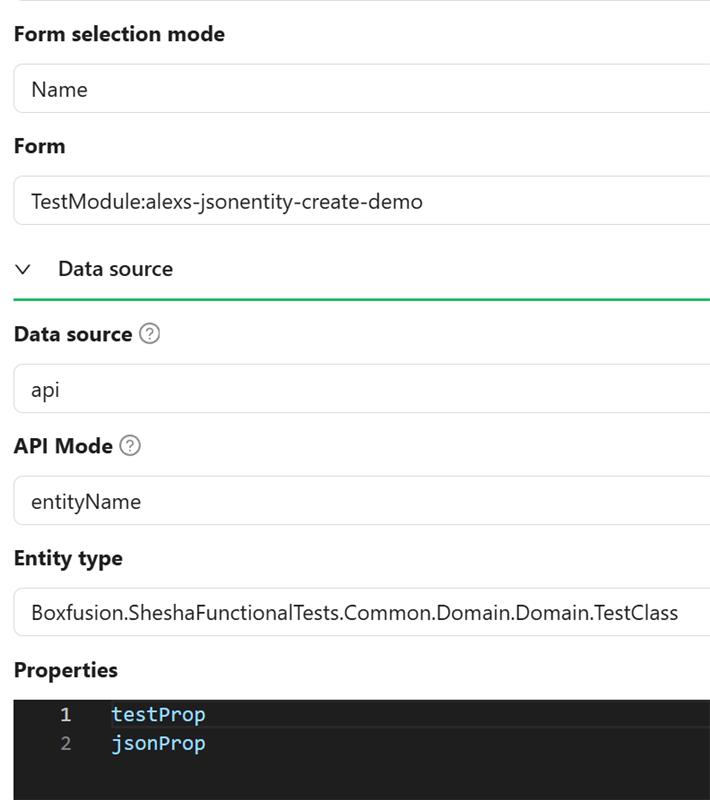 and the
and the Query Paramswill look like likewise, the
likewise, the PUT Urlwill have this structure- The
Submitbutton withAction configuration=subForm: Update form data
When we select some record from the table, the data in contexts.DataTableContext1.selectedRow changes and therefore the Query params of the SubForm changes. The SubForm loads the data of a specific TestClass, which has the _className value of the JsonEntity object in jsonProp. Based on this value, the SubForm automatically changes form and the data is displayed.